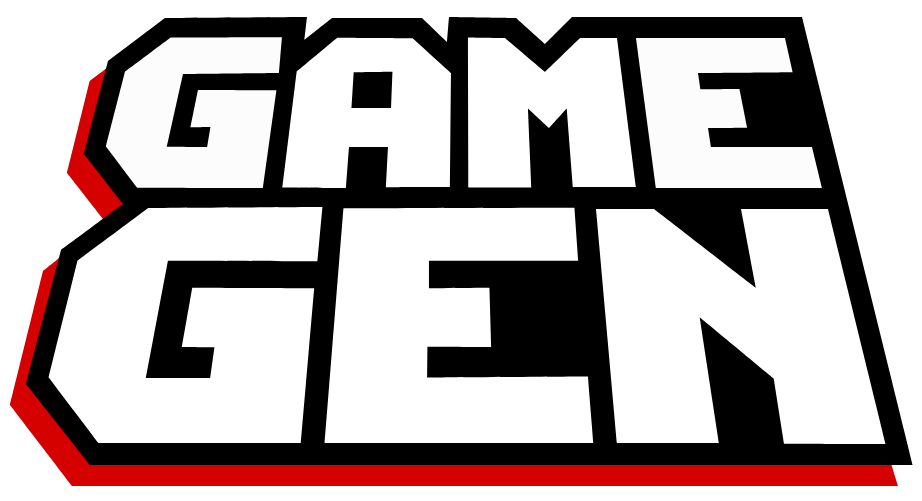Getting Kids & Teens Online
Technical Requirements for Game Gen Online
- PC or MAC Computer ( recommended )
- Chromebooks (limited to our 2D Curriculum)
- Internet Access
- Headphones
- Microphone (Most laptops have a built-in microphone.)
Video Instructions
Use this video or scroll down for text instructions.
Discord Server: https://discordapp.com/invite/vT9hQD7
Children under the age of 13 must use parent's Discord account.
Text Instructions
6 Steps and You're In!
- Make an appointment
- Download Discord
- Sign in to Discord (+ Create an Account if you don't have one)
- Join the Game Gen Server
- Sign the Parental Consent & Student Introduction Forms
- Join Game Gen Online!
1. Make an appointment WITH US TO LEARN MORE!
- Book your virtual tour here: >>Virtual Tour Booking Link<<
- Once you are able to become a student, a new URL will be provided for class bookings!
- You can book 2 weeks in advance. Remember to book for siblings.
2. Download Discord
Discord is our conferencing software. It is gamer-approved and your kids will love it!
Go to
www.discord.com
and install it.
3. Sign in to Discord
Open Discord from the Start Menu on Windows or the Applications folder on macOS.
- If your child has an account already, have them sign in.
- If your child doesn't have an account, sign up for an account using an email address and password. The account you create will be the account your child will use to connect to the classroom.
- If your child is under the age of the 13, parents must create a Discord account. Children under the age of 13 must use parent's Discord account. Discord restricts users under the age of 13.
4. Join the Game Gen Server
Once you have an account on Discord, please click the link below. Use this code
https://discordapp.com/invite/vT9hQD7
Once you join, you’ll be taken to the "onboarding" channel. Game Gen teachers will be available to respond during our teaching hours only.
5. Sign the Parental Consent & STudent introduction Forms
- Consent Form: Form and Instructions can be found here.
- Introduction: Complete the form here.
6. JOIN Game Gen Online
Game Gen Online has a lot of cool features!
**Please Note: Our program works with both Laptops or Desktops!
Community
- General: This is the socializing channel that all students can jump into. Make friends, post memes, and find gaming partners to play with online.
- Showcase: This is where your student can post uplinks to their games for other students and staff to play!
Teacher Class
- Text: This room has no audio. It is all about texting in here.
- Voice: This room allows you to hear teachers and other students. Please note if you are in voice you can still go to text. So you have both texting and voice options.
- Help: Got a question. Post it in here!!!
If you are here then your student should be all setup!!!
Need more help?
Please don’t hesitate to contact us with feedback both good and bad! We are all in this together. If you require further tech support, please contact help@gamegen.com.